Can not see the other person's profile picture in the WhatsApp group? Maybe this is one of the problems that you will face if you do not add a contact that person to your personal contact list. Then how do I add a contact on WhatsApp?
There are various ways to add new contacts to the list of personal contacts, depending on where the contact source is from. The first way is to add contacts through the list of members in the group you follow, and the second is to add a contact from the phone number.
# 1 Add a member of the group into personal contact
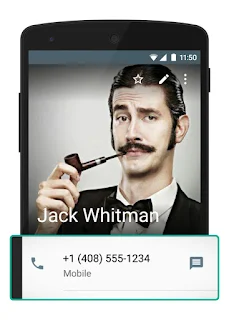
This method is used when you want to add a contact person - the person who is in the group you follow into your personal contacts, so you can send a personal message to the members, and of course, you can also view the person's profile including a profile view photos. Follow the steps - the steps below:
- Go into the group chat that you joined
- Go to the list of members (Open >Menu (upper right corner) and select >Group Info)
- Press and hold down on the contact you want to add until the pop-up menu appears
- Select Add to contact

- Put details (name, email, etc.) that you want, then click on Save / OK

Shortly after we press Save / OK then the contact will be added to the list of our personal contact and the contact's name (which we save) will be used as a substitute for the phone number displayed in the group.
# 2 Add a contact from the phone number used
This method is used when we have the phone number used by the contact you want to add. Sometimes even if the contact is already stored in the mobile phone, we also need to add these contacts via the WhatsApp application to ensure that the contact can receive messages/phone from the WhatsApp account that we use.
So communication using WhatsApp will not use a regular pulse (cellular data) but uses an Internet connection.
- Open the app WhatsApp
- Open / Scroll to the> Contacts
- Tap / select the Add Contact icon (person with symbols plus / plus)
- Enter the phone number and name (use the international number format as an example: +62,856 xxx xxxx)
- Click on Save / OK

After pressing the Save / OK then contacts will automatically appear on the contact list in your WhatsApp application. After that, you can see the profile photos, status, last online, etc. of the WhatsApp application that is inside your smartphone.
Hopefully, this article helps, when there are obstacles in applying the above tutorial, do not hesitate - hesitate to ask questions and discuss in the comments field below. thanks. #beWiseUser.
Also read:

 Rindi Putra
Rindi Putra

No comments