Here is a complete and easy to follow way to flashing or replace ROM from distributor to Global for smartphone Xiaomi Redmi 3 Pro. This method has been proven effective and 100% Success of a number of attempts on Xiaomi Redmi 3 Pro. Hopefully, you guys can practice it easily and successfully.
Uncomfort with your Redmi 3 Pro? ads appear on the main page of the smartphone? FIX! mean your new smartphone still using ROM Distributor a.k.a unofficial or illegal!. replace that ROM Immediately by doing flash / flashing your Xiaomi smartphone with Global ROM (Official).
We've tried the Smartphone Xiaomi Redmi 3 Pro (Qualcomm Snapdragon) and 100% successful on the first try. So it looks like you guys will not face big obstacles when following the steps and instructions in this article.
Uncomfort with your Redmi 3 Pro? ads appear on the main page of the smartphone? FIX! mean your new smartphone still using ROM Distributor a.k.a unofficial or illegal!. replace that ROM Immediately by doing flash / flashing your Xiaomi smartphone with Global ROM (Official).
We've tried the Smartphone Xiaomi Redmi 3 Pro (Qualcomm Snapdragon) and 100% successful on the first try. So it looks like you guys will not face big obstacles when following the steps and instructions in this article.
After flashing the ROM, all existing files in your Xiaomi smartphone will be deleted, as well as the applications.So store (backup) your files to an external memory or flash OTG before flashing, back up it to your Mi Cloud also better.
Before execute, make sure that we have downloaded the files below:
- ROM GLOBAL Xiaomi redmi 3 Pro (7.5.2.0) size: 1.1GB
- MiFlashTool
- Minimal ADB Fastboot (via miuitutorial.com)
- Mi PC Suite
If you get all files on the above list, then we can go to execution. Our computer when we do the flashing is using Windows 7 (64-bit) and have installed the Xiaomi PC Suite (Mi PC Suite), make sure you have installed the Mi PC Suite before start flashing.
Attention:
Attention:
- We flash it to the Global ROM Version 7.5.2.0 and success, if you want to change to the newer ROM then go ahead, the risk is yours.
- We advise you to read out all the steps below till finish then go execute to avoid confusion in the mid of the process.
Step by step How To Replace ROM to ROM Global Distributor in Redmi Xiaomi Note 3 Pro
# 1 Turn on Developer mode
On your phone, turn on Developer mode by going to >Settings >About phone and tap 7 - 12 times at the MIUI version until a pop-up sticker says that "you are now a developer".
# 2 Turn on USB Debugging
After enabling developer mode then we can enable USB debugging by opening back >Settings >Additional Settings >Developer Options and Check (Enable) >USB debugging.
For those who are still confused on how to enable Developer mode and USB debugging you can read it in the detailed explanation on this article (with picture): How to Connect Smartphone Xiaomi to PC /Computer
For those who are still confused on how to enable Developer mode and USB debugging you can read it in the detailed explanation on this article (with picture): How to Connect Smartphone Xiaomi to PC /Computer
# 3 Connect Xiaomi Smartphone to Computer
After enabling USB debugging, connect your phone to the computer using a USB cable. we suggest you to use Xiaomi Original cable (optional). Wait until it connected with Mi PC Suite.
# 4 Unplug USB Cables & Turn off Smartphone
Once detected by Mi PC Suite perfectly, turn off and unplug the USB cable
# 5 Go to Menu Fastboot & Connect the Cable
Log in to the fast boot menu by pressing the volume down + power on your smartphones simultaneously until MiBunny (fastboot) picture appeared. After you got to fastboot screen, connect it (again) to your PC via a USB cable (wait for a moment until there is no background activity).
# 6 Install & Open Minimal ADB Fastboot
Install ADB files that have been downloaded on to your PC and then open it
# 7 Setting smartphone into download mode
still in the Minimal ADB Fastboot window (cmd) in your PC, type "fastboot reboot" (DO NOT PRESS ENTER). Press and hold the Volume up + volume down on your smartphone and then press Enter on the cmd window (Minimal ADB Fastboot) in PC (hold the pressing volume up + down until the smartphone screen off /dark then you can release it).
When the screen of your smartphone dark (off) means you success managed it to get into download mode.
At this stage your Xiaomi smartphone in download mode, we suggest you to not do anything on the smartphone and also to USB cable that is being used.
# 8 Extract Global ROM File (7.5.2.0)
Extract Global ROM files that had been downloaded on PC
# 9 Install & Open MiFlash
After Extracting Global ROM files, Install the MiFlash Application and then open it on the PC / laptop.
# 10 Point on the MiFlash to Global ROM folder
Click >Browse on MiFlash then locate the folder Global ROM that had been extracted. Select Folder ROM (ido_xhdpi_global_images_V7.5.2.0.LAIMIDE_20160629.0000.25_5.1_global), not the images folder. Click >OK.
# 11 Setting Flashing mode in MiFlash
Select >Refresh on MiFlash windows and COMxx will appear, select (check) the file. Then select >Flash all on the setting options.
# 12 Flash
After setting the flashing mode, your smartphone is ready to do the process of ROM replacement. Click the >Flash button on the MiFlash window and wait for it until the finish, marked with "completed successfully" words.
At this step don't move your smartphone because the process is very crucial, if it's failed then a boot loop is possible.
# 13 Unplug USB Cable & Turn On the smartphone
Once the flashing process is completed, unplug the USB cable and turn on the smartphone by pressing the power button. To turn on the smartphone after the flash you must press the power button for longer than usual, do not panic.
# 14 Done! & Congratulations!
After going through the 13 steps, Experience more comfort and lighter on your new Global ROM and official from Xiaomi.
Do not forget to update its software to the latest version via updater directly to get the maximum experience from your Xiaomi Redmi Note 3 Pro.
Do not forget to update its software to the latest version via updater directly to get the maximum experience from your Xiaomi Redmi Note 3 Pro.
If you guys having problems, let us discuss them in the comments box below, we will help you as much as possible. I hope this tutorial about step by step and how to flagship your Redmi 3 Pro ROM helps you guys. Remain wise as a user! #beWiseUser!
Related Articles:

 Rindi Putra
Rindi Putra
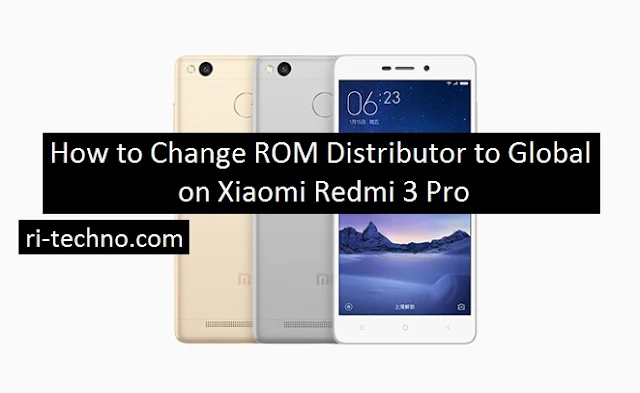

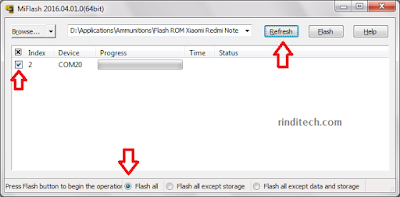

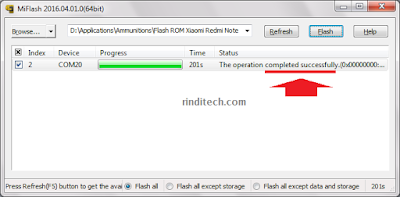

No comments