Here is the tutorial on how to control Television (TV) by our Xiaomi Smartphone by setting it become remote TV. In addition, this method can also be applied or set to control the Air Conditioning (AC), projector, DVD player, camera, fan, etc.
On this article we will guide you to make our Xiaomi smartphone transform into a TV remote control. For AC, projectors, cameras, etc. the step to connect it all have same principle works with the TV operation, the different only on media that we want to control.
This tutorial can be applied or set on many types of Xiaomi smartphone (not only for Xiaomi Redmi Note 3), as long as it has built-in Infra Red (IR) sensor. Infra Red sensors can not be installed manually as well as we install an application, this sensor is physical, so before you connect your Smartphone with television, first make sure that your smartphone has Infra Red feature.
On this article we will guide you to make our Xiaomi smartphone transform into a TV remote control. For AC, projectors, cameras, etc. the step to connect it all have same principle works with the TV operation, the different only on media that we want to control.
This tutorial can be applied or set on many types of Xiaomi smartphone (not only for Xiaomi Redmi Note 3), as long as it has built-in Infra Red (IR) sensor. Infra Red sensors can not be installed manually as well as we install an application, this sensor is physical, so before you connect your Smartphone with television, first make sure that your smartphone has Infra Red feature.
We try it on Samsung LED TV and SHARP LED TV and success to connect on the first try.
When you have confirmed that your Xiaomi phone has Infra Red attached then we can proceed to the steps below:
If your TV responding (turn off) then select >YES on the option that appears after pressing the test button. Continue to test the other buttons till end.
Hopefully this article can help you guys who are looking for tutorial on how to connect Xiaomi smartphone Redmi Note 3 to the other devices (television, AC, Camera, etc). Don't forget that this method can be applied to other types of Xiaomi smartphones as well, as long as it has been Infra Red installed.
If you have any trouble in practice this tutorial, can be discussed directly in the comments field below, we will help you as much as possible. Please continue to be the wise user! #beWiseUser!
Related Articles:
What is Go-Jek and How to Use it in Indonesia
How to take Long Screenshot on MIUI 8
How to take Selfie with Fingerprint on Xiaomi Smartphone
Review Notebook Xiaomi Mi Air 13 with Full Specification
How to Use SPLIT SCREEN on You Xiaomi Phone
How to Use FACE ID Recognition on Xiaomi Phone (Face Unlock)
# 1. Make sure the TV is in Stand By
Make sure your TV is on standby ike connected to electricity. In our practice the TV Power is ON.# 2. Open Mi Remote app
Open Mi Remote application which (usually) available on the default applications on Xiaomi application package. If not available, you can install it from the Play Store (search with keyword "Mi Remote"). |
| Pic: sarawakbloggers.net |
# 3. Select "Add Remote"
Select the "Add Remote" or click the plus symbol / plus on the top left corner. If you have not registered any device is usually the option of adding the device is in the middle-bottom of the screen.# 4. Select Media type (TV, AC, Cameras, etc.)
Select the device you want to connect with, now we are going to practice with Television then select the Television (TV) icon.# 5 Select Brand
Select a television brand that being used or the one that you want to be controlled with your smartphone like, Samsung, Sharp, LG, etc. if you cannot find the desired brand try to select the >Others option.# 6 Test Button
In the first connection you will be asked to do a 'test button' or do the testing on some buttons that will be available on the smartphone screen. Point your smartphone's head onto the TV screen and then click the button that appears in the smartphone screen.If your TV responding (turn off) then select >YES on the option that appears after pressing the test button. Continue to test the other buttons till end.
# 7 Add Television (Paired)
Add Television to the list of devices that have been connected or syncronized. Set the Name device as you want for example rename it with "living room TV" or "bed room TV".# 8 Enjoy!
After adding the television then you are able to operate that TV through your Xiaomi smartphone. Furthermore, you don't need to add television from the first step above, just open the Mi Remote app and select the device what want to be operated (no longer need to perform test buttons).Hopefully this article can help you guys who are looking for tutorial on how to connect Xiaomi smartphone Redmi Note 3 to the other devices (television, AC, Camera, etc). Don't forget that this method can be applied to other types of Xiaomi smartphones as well, as long as it has been Infra Red installed.
If you have any trouble in practice this tutorial, can be discussed directly in the comments field below, we will help you as much as possible. Please continue to be the wise user! #beWiseUser!
Related Articles:
What is Go-Jek and How to Use it in Indonesia
How to take Long Screenshot on MIUI 8
How to take Selfie with Fingerprint on Xiaomi Smartphone
Review Notebook Xiaomi Mi Air 13 with Full Specification
How to Use SPLIT SCREEN on You Xiaomi Phone
How to Use FACE ID Recognition on Xiaomi Phone (Face Unlock)

 Rindi Putra
Rindi Putra
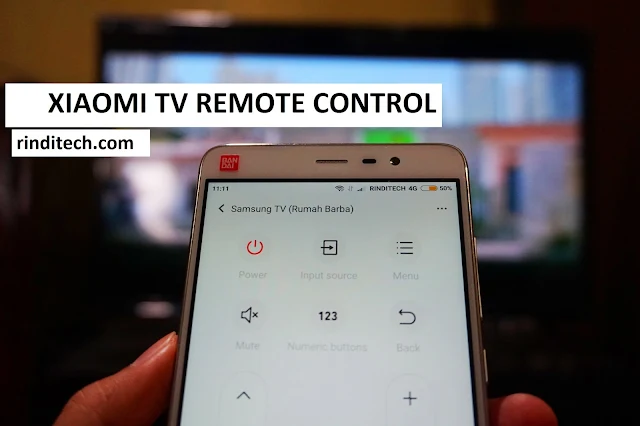






8 comments