Here is how to connect your smartphone Xiaomi Redmi Note 4 to the PC / laptop via USB cable to transfer the data on the smartphone to PC or vice versa (photos, music, files, etc.). and also connects internet connection to PC. if you've been experiencing a problem in doing so, here's how to solve it.
This method is also used if you want to do flashing, replace ROM, or other things that require a smartphone connected to the computer. This tutorial also works and could be applied to other types of Xiaomi smartphones.
The problem is in licensing for a crossing data from the phone to the PC, or, more specifically, is on the USB debugging that located in the developer options on the smartphone. Make sure that you use the original USB cable from Xiaomi or equivalent in quality to that.
Let! us directly to the problem, and solve on how to connect your Xiaomi Redmi Note 4 to PC via USB Cable.
# 1 Enable Developer Mode
You can not enable the USB Debugging feature before activating the smartphone in Developer Mode in the following ways:
- Log in to the >Settings in your Xiaomi phone, then go to >About Phone.
- Find "MIUI version", next to it you will find the information about the ROM version is being used by your smartphone (example: Global MIUI 8.0 | Stable) tap that text 7-12 times to pull out the pop up info "you are now a developer".
# 2 Turn on USB Debugging
Once you have enabled Developer features, the new additional menu will appear, named Developer Options, and then we can enable USB Debugging by:
- Go back to >Settings Then go to the >Additional Settings
- Then open selection >Developer Options
- Find "USB debugging" then enable the feature (by tapping once on the selection)
Done!
Once finished enabling the USB debugging feature, then you can connect directly to a PC or a computer with a USB cable and you can access the data stored on the smartphone through a PC.
have an issue?
If still unsuccessful and not detected, make sure you have installed the Xiaomi PC Suite (Mi PC Suite) on your computer (PC). And make sure the cable used is a standard cable to connect the smartphone to the computer and not the cheap cable which allows charging only.
Hopefully, this article on how to connect the Smartphone Xiaomi Redmi Note 4 to a computer via a USB cable can help you guys, if you have questions or problems please let us know in the comments field below. #beWiseUser
Hopefully, this article on how to connect the Smartphone Xiaomi Redmi Note 4 to a computer via a USB cable can help you guys, if you have questions or problems please let us know in the comments field below. #beWiseUser
Related Articles About Xiaomi:

 Rindi Putra
Rindi Putra

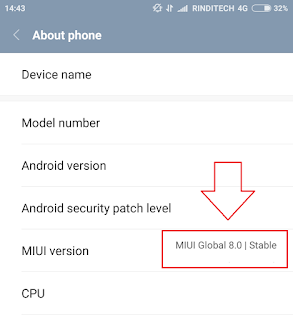
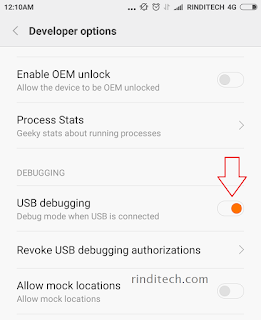

99 comments
im using Redmi note 4...MIUI Global 10.1.... my phone is not connecting with my PC...when i connect to my PC...in notification window a message appear like...,
One of the USB devices attatched to this computer has malfunctioned, and Windows does not recognise it....
I have debugged my USB in developer option in my cell....
so kindly give me solution...
I am not sure about that because your data lost depend on what caused it. but generally you can recover it from the backup file on MiCloud. hope it help :)
i can easy to transfer file from my laptop to mobile but i can not my android app in note 5 pro . because every time i can show your device OFFLINE ..error show
also i can USB debugging enable and lot's try but not success.
so help me how to possible or how to solve my problem
Let make it clear first, so I can easily diagnose your real problem.
So, do you want to transfer your app to your phone? or one of your app isn't working?
I'am not sure that TV could hold the system for viewing files from the phone directly, not recommended.
You are welcome! Happy to hear that. Enjoy!
You are welcome! I am happy for you. Great to know that most of the reader here also read the comment section. sometimes we found the same problem and the same solution on the discussions. Enjoy transferring :)
you're welcome! I am happy too when my writing could help others. Enjoy!
actually we can't tell you where the location is because we haven't exploring it yet. But you can backup all your data using Mi PC Suite and the file will be saved as .bak file.
hope it help :)
is there any specific type of video that can't be transferred? have you try to transfer /copy the common format file of video such as mp4 or 3gp?
did you also activated the USB debugging after that? activating the developer mode is the way to access on the debugging option, don't forget to activate that. hope it help
sometimes you only need to try again, I found that some reader here succeed to connect their phone on the seconds try. hope it help.
hope it help. let me know for the result. :D
I tried the debugging method No success.
I tried PC suite No success.\
now it is fine when connected to charger brick but it only charges when connected to pc too
there is no Option written "USB connected touch to see options" in slide down menu
PLSSS HELP its very annoying i havent tried going to Service centre yet that is the last resort.
PLSSS REPLYY
Hope it will help and let me know for the result. :D
Turning on Debuging mode wasnt working for me earlier but it worked somehow later so ill say keep trying enabling and disabling debug mode itll work eventually
it's normal when you just updated your OS the settings will set to default, which mean that the USB debugging also turned off. You need to unlock and activate the USB debugging again. hope it will help
I was just given a Redmi note 4x and I am trying to copy media files from Redmi to Windows 7 PC. I followed your instructions to the letter. My PC sees / recognises device Redmi but when I click it, there are no files nothing, I then downloaded MI PC suite and installed it sucessfully on the same PCC but MI PC suite doesn't recognise my device and keep saying NO DEVICES Connected. Please help, much appreciated.
Mai
Have you try Xemic step on the comment above?
I believe you need to try what he said on the comment, just search for 'xemic' on this page then you will find his comment about extended step to connect your phone, it worked to some reader here. hope it will help you too.. :D
Let me know for the result.
Actually my redmi note 4 was updated to new version, While connected to the adapter its get charged without any disconnection but while with USB to PC it get connected for 2s and again disconnected and next 2s its get connected and again disconnected,
I dont know whats the problem! can you please help me out
but other way you can try to use another charger to test it, or sometimes the connector between your charger and electric hub is the problem. hope it will help.
hope it help