Yes! I have finally found a solution to the microphone problem in F1 2019 game. Now Error Voice Control Disabled in F1 2019 is finally solved. I can use my mic to control the MFD menu with a voice command as it used to. :)
Every time I run the game, the notification "Voice Control Disable" always appears before entering the main menu. But after I made the changes below the notification is gone and now I can use my microphone to communicate with the Engineer side.
Before I explain what I did to fix that, I want to share with you every step that I took before the real problem-solver, at least in my case on Windows 10 with the Xbox One S controller.
Below list are the steps that I tried many times to fix the error voice control disabled in the F1 2019 game, but NONE of them are working for my case. But it all wort a try before you follow my steps to solve my case.
Also read: How to Add Formula 1 Schedule To Our Phone Calendar Automatically Updates Every YearFor your reference, here are the steps that I tried but make NO DIFFERENT to my problem.
- re-install file "x64_speechplatformruntime.msi" from the installation folder
- run file "msspeech_sr_en-in_tele.msi" from the installation folder
- re-download and install file "x64_speechplatformruntime.msi" from Microsoft website
- re-download and install file "msspeech_sr_en-in_tele.msi" from the Microsoft website
- disabled the other microphone sources/ports (except the one I use)
- Allow microphone privacy settings to the Steam program
- Enabled voice recorder in microphone's privacy settings
- Uncheck all the Exclusive Mode on the Microphone properties.
- Make sure the microphone working on the Steam app (Open menu >Friends >Friend List >Settings >Voice)
All the suggestions above are from various websites including the steam community and Codemasters forum. But as I said, none of them are able to activate the microphone recognition on Formula 1 2019 game.
Also read: Official! Sebastian Vettel will retire at the end of the 2022 season - This is his farewell
Error Voice Control Disabled in F1 2019 Finally SOLVED! Windows 10
Here are the steps I made to fix the error Voice Control Disabled in F1 2019 Game in Windows 10. I hope it also helps you that have the same problem as me but still struggling to find the 'cure' to the microphone not working in-game.
- I restore the setting on the Microphone properties to default. I don't know but it seems the settings on the microphone properties are not the problem. On the other game and most applications, the mic works fine without changing the settings.
- Since I am using the external mixer through the USB port, I moved the USB port from the keyboard/mouse port to the main USB port in the back. I doubt this step will make the difference but it wort a try anyway.
- I turned off the Cortana access to the microphone under the "Choose which Microsoft Store apps can access your microphone" tab. (Click >Start then type"Microphone privacy settings" >Turn off the Cortana access to the microphone). I highly believe this is the 'thing' that caused error Voice Control disabled in F1 2019 on Windows 10.
I found on the f1carsetup.com website about voice control that says this: "Voice chat is only supported via Kinect hardware, Cortana is currently not supported – this is a Microsoft restriction." So, as long as Cortana is active, the other program will not have permission to use it to make a command.
I am not using Cortana that much so I am okay to turn off the Cortana access to the microphone. But if you want still to use the voice command to Cortana, then you need to ON/OFF the settings before and after you play the game.
Check with the exact word
After you make the change, just run your F1 2019 game and race, as usual, to check if it works or not. For the first try, make sure you talk with the EXACT word that is written on the MFD command list. For example, say "BOX THIS LAP" (don't use 'box-box'), or say "DRIVER IN FRONT" (don't use 'who is in front'), etc.
Maybe with an internet connection, the command words will be more fluid and accept more alternative words for the same command. But for the first try, just say what is written on the MFD command list.
I hope this tutorial on how to fix the error voice control disabled in F1 2019 is my personal experience. Hope it also works for you! If you have any questions please ask me through the comment section below. Thanks and happy gaming!

 Rindi Putra
Rindi Putra

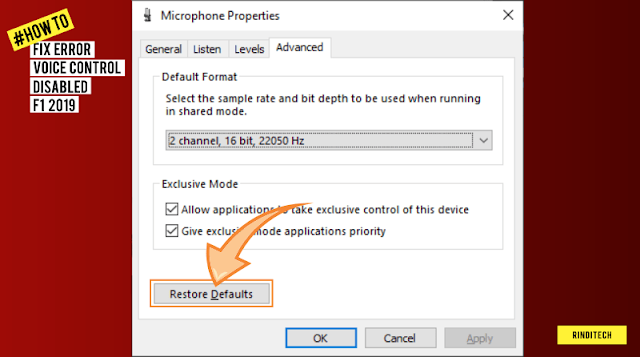


No comments