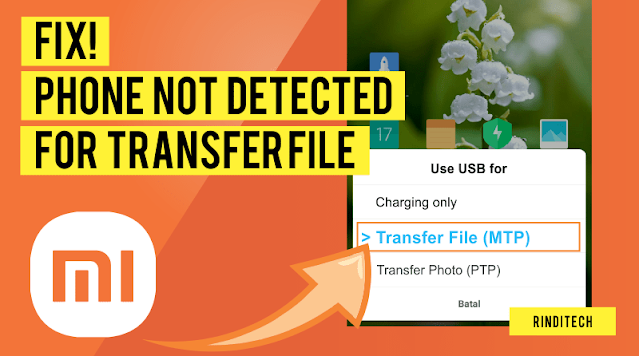
The following is Solution Xiaomi Phone Cannot Connect to Laptop PC to Transfer Files. This problem is characterized if the cellphone or smartphone is not detected when plugged into a laptop or computer with a USB cable. Then how to deal with a phone that is not detected on the PC?
There are many factors that cause this problem to arise, one of the most common is the phone system reverting to a 'secure' setting where the phone will not be accessible from outside (including from a USB connection) for security reasons.
Another factor is from hardware problems or the device used, it can be from a damaged cable or plug in a laptop or computer that has problems such as dust, rust, or other problems that result in the connection not being able to connect perfectly.
For hardware problems, you can check it yourself, yes, from the software side or settings on the cellphone, this time we will activate the developer mode and give permission so that the connection from the USB cable can access the data on the cellphone. Please follow the steps below.
Solution Xiaomi Phone Cannot Connect to Laptop PC to Transfer Files
- Please open the settings section or >Settings
- Find and open the menu > About phone
- Please tap/click 7-12 times on the >MIUI Version /Build Number until the words "Now, you are a Developer".

- After the words "you are now a developer" appear, please back to the >Settings page
- Please open the menu >Additional settings
- Then find and open the menu >Developer options
- On the Developer menu, please find and activate the menu >USB Debugging
- If it has been active before, I suggest doing ON/OFF (disable and then reactivate) so that the system refreshes the settings.

- If there is a Permission request, make sure to select the >OK or Allow button.
- After USB debugging is enabled, you can try to connect the cellphone with the PC / Laptop as usual.
- If the cellphone has been detected on the PC / laptop then you do not need to proceed to the next step. But if the cellphone has not been detected, please follow the next steps.
- When a new cellphone is connected to a PC, a notification will appear on the screen about a "connection via USB" >USB for charging. Please click the notification until a new pop-up menu appears

- In the new menu that appears, please select Use USB to >Transfer Files (MTP)
- If successful, the phone data will be detected on your laptop/computer.
- Done. If you have any questions, please save them in the comments column below as usual
After you finish activating USB debugging, you can directly test it on a PC or laptop. No need to restart the phone or other additional steps. Just make sure the port/plug that is used is still normal and there are no problems.
Check the quality and type of your USB cable
Make sure the USB cable used is of good quality, don't use fake cables!. Currently, there are many types of USB cables being sold, some are only for charging (charge only) and some can be used for file transfers.
Not all "charge only" cables are fake because there are several big brands that sell "charge only" cables. This cable is indeed focused on charging the battery/power on the cellphone with a strong conductivity like a cable for fast charging. And of course, a cable that can only charge the battery is cheaper than a USB cable that can transfer data even though it's both fast chargings.
The phone's default USB cable usually supports data transfer, just make sure the port/plug is still good and there are no problems such as dust or rust.
Hopefully, this article about Solution Xiaomi Phone Cannot Connect to Laptop PC to Transfer Files is useful. If you have any questions, please save them in the comments column as usual. Keep being a wise user! #beWiseUser!
Also read:

 Rindi Putra
Rindi Putra

6 comments
The file will be copied and then stopped in the middle and it's won't go again