
The following is how to install the Formula 1 schedule on the phone calendar and it will update automatically every year. Not only update every year, but if there is a sudden schedule change, the system will also follow and update to the latest schedule from the F1 official.
How to add a Formula 1 schedule to the phone calendar is very easy. First, we need to open the official website for Formula 1 calender. After that we need to choose the media we want to sync, whether it is a Google Calendar, iPhone Calender, etc. For the more detailed tutorial please read the instruction below.
This method can be applied both on iPhone (iOS) or Android phones, the important thing is that the event owner (Formula 1) provides a file or calendar that can be integrated with Apple/Google calendar. In this example, we will download a file or open a special link provided by the official F1 so that we can add the official schedule to the calendar on the cellphone.
The Formula 1 race schedule in the calendar application on this cellphone will also automatically update or update every year, so we don't have to bother changing the race schedule every year. If there is a schedule that is changed or canceled, there will also be a notification on the calendar or schedule changes to adjust to the new schedule.
Calendar Sync options for F1 Schedule:
- Apple
- Outlook (Web)
- Outlook (Desktop)
- Office 365
- Others or
- Send to your Phone number
How to add Formula 1 Schedule to iPhone or Android Phone Calendar
This method can be applied both on a PC and on a smartphone, the important thing is that the computer or smartphone you are using has a browser application and an internet connection. There may be some differences in the display due to adjusting to the screen size, but in principle, all the steps are the same.
For those of you who use a computer / PC screen more than a cellphone, this method can help speed up the process of adding a schedule because if this method is successfully done, the racing schedule will also automatically appear on the calendar on your cellphone/smartphone.
Because I'm using an Android phone, I will choose the Google calendar options, if you are using iPhone skip the "log in to Gmail" process.
- Open the browser then open the Gmail.com page. If you are not using google calendar please skip to the step 3 below.
- Login to the email you use in the Gmail application on your phone.
- Next, in a new tab, open the official Formula 1 website page to synchronize the calendar: calendar.formula1.com
- Some options will appear, please select the platform you are using (Apple/Google/Outlook/etc), because I am using Google Calendar, so I chose the "Google" option, if you are using iPhone Calendar you can choose the "Apple" option. If there is no problem, the system will automatically start to connect the calendar to your phone Calendar app.
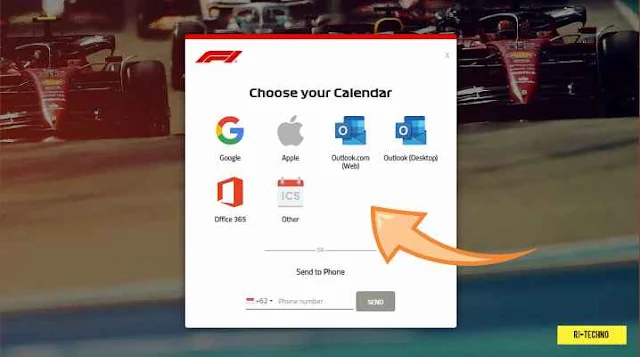
- In some cases, you need to insert some data to verify the synchronization such as First Name, Last Name, Date of Birth, etc, and don't forget to click the "NEXT" button.
- Wait until the system shows a success notification: "SUCCESS Added to your Google calendar. Thanks for syncing. Events will now appear in your calendar."
- To make sure, please open "calendar.google.com" in a new tab. Make sure all the race events (free practice, qualifying, sprint race, and main race) in a year appear correctly. Also, check on your smartphone calendar (Google Calendar), and make sure the schedule also appears correctly on your mobile device.
I personally use this method and until now never had a problem. It's been 3 years and the race schedule is always updated automatically every year!
The schedule is installed but does not appear on the phone calendar?
If you have successfully added a Formula 1 schedule via a browser but the same schedule does not appear on your cellphone, you must synchronize the data from the Formula 1 schedule that was just added. For the steps, please follow the tutorial below.
- In the Calendar application on your cellphone, please click the button "Menu" (the three-line icon at the top-left), then select "Settings" options.
- Please scroll and look for the Formula 1 calendar item, usually named "Formula 1". Click the item until its settings page appears, please Turn On/activate the "Sync" button. Or try to turn it OFF and then turn the sync back ON.
- If there is no problem, the Formula 1 schedule will appear in your phone calendar.
How to add F1 Schedule to smartphone calendar (via File)
- Please open a browser and then open the following link: https://www.formula1.com/calendar/Formula_1_Official_Calendar.ics
- Your browser will automatically download a specific file for the calendar application on your Smartphone. The file contains the Formula 1 schedule for a season / one full year.
- If the file has been downloaded successfully, click/open the file, on Smartphones in general if the file is clicked/opened, a pop-up menu will appear and ask us to choose the application that we will use, please select the "Calendar" application.
- The system will automatically open the calendar application then a confirmation popup will appear whether we really want to add a schedule to the file or not. Please confirm by clicking the Yes/Add button.
- If there is no problem, all Formula 1 race schedules for the year will appear on your calendar app including free practice schedules, qualifications, sprint races (if any), and of course, the main race.
How about the time zone difference in each race?
The time zone used in the F1 calendar corresponds to the time zone on the phone. So if we are in the Indonesian time zone, then all the schedules in the calendar will use the Indonesian time zone.
For example, if you are in the Indonesian time zone and the Formula 1 race at the British GP (Silverstone, UK) is scheduled at 15:00 - 17:00 local time, but in Indonesia, the race will start at 21:00 - 23:00 local time. Then on your phone, the calendar app will show the race schedule at 21:00 - 23:00, following the time zone of your smartphone's location.
So, don't be confused anymore, if the calendar is different from what is written on the Instagram/TikTok poster or other news, because the poster usually refers to the local time where the race is located, while the calendar shows the time in the country of the smartphone owner.
It's a new year, why isn't there a new schedule yet on the phone calendar?.
Usually, if the website calendar shows the schedule for the new season, the phone calendar should also change. However, updates on the smartphone calendar can also be late, this also happens when the season changes last year when it's already in the race week but the F1 racing calendar on the phone has not been updated.
But in the end, when it is time for qualifying, the calendar has already been updated with the new season schedule. In my personal opinion, this is just a technical process in the formula 1 team, maybe they forgot to update or it was intentionally updated at the last minute. So, just wait until at least the first qualifying date on the calendar.
Alternative method if all the above methods don't work
If you can't wait to get a new Formula 1 schedule (because usually, the schedule is from official updates at the last minute) or want to also add other additional schedules such as Formula 2, F3, W Series, Indycar, etc. Please follow the method below.
- Open the following link: https://f1calendar.com/generate
- On the website page, please select any schedule you want to add such as Free Practice, Qualifying, Sprint, Gand Prix (Race), etc.
- Furthermore, if you want to add a reminder before a race or other schedule, please activate/check the Set a Reminder section.
- If you are pleased with the options you choose above, please click the > Get Calendar button.
- The browser will download the Formula 1 calendar file.
- Add that file to your phone calendar application (as above tutorial).
- Done. If there is no problem, the latest Formula 1 schedule will be seen in the calendar app on your phone.
NOTE: I've never tried this method for more than one season, so I don't know if the schedule also updates (automatically every year) or we have to download a new one every year. But the results are the same as the official F1 calendar.
How to make the race schedule appear in the notification as a reminder
By default, the Formula 1 race schedule in the calendar will only appear in the notification at the same time as the schedule. So if we forget that there is a race that day at 8 pm, a notification will also appear at 8 pm (no reminder before the schedule).
If you want to get reminder notifications such reminders, please follow the steps below.
- In the Calendar application, please click the button > Menu (the three-line icon at the top-left), then select Menu> Settings (settings)
- Please scroll and look for the Formula 1 calendar item, usually labeled "FIA Formula One Championship Race Calendar". Click the item until the item settings page appears
- Please find the Event notifications section then click on the text > Add notification. Advanced notification settings will appear.
- In advanced notification settings, please set notifications as needed, such as how many minutes/hours before the schedule you want to be reminded, you can also request notifications via email if necessary.
- Done, the system will save the settings automatically.
Can the calendar be shared with other people?
Yes. The calendar file that has been downloaded above can be directly copied or shared with other users, and other users only need to add the file to the Google Calendar application (if using Android) on their smartphone. Next, please follow the method I have mentioned above.
If you use the synchronization method (the first method) then the schedule cannot be shared with other users because we do not have raw files/data that can be shared.
How do I delete all race schedules from the calendar?
If you want to delete all race schedules, please follow the steps below.
- In the Calendar application, please click the button > Menu (the three-line icon at the top-left), then select Menu> Settings
- Click the Formula 1 calendar item ("FIA Formula One Championship Race Calendar") until the item settings page appears.
- Please scroll to the bottom and in the Remove Calendar option, please click on the text > Unsubscribe.
- Done, if successful, all Formula 1 schedules will disappear from the calendar on your cellphone.
How do I add the official schedule of another championship/sport?
This method can actually be applied to all activities or any schedule, including any race series, any sport, or any events, the important thing is that we have a link download or file to the championship schedule.
For example, if I want to add the match schedule for the Real Madrid football club then I will go to the official Real Madrid website and look for the option to add the match schedule to the calendar on my smartphone.
Hopefully, this article on how to add a Formula 1 schedule to our phone calendar is useful. If you have any questions, please save them in the comments column as usual. Keep being a wise user!
Also read:- Top 5 Most Realistic Racing Games for PC
- How Much an iRacing Game Prices for Beginners? on the Official Store and Steam
- This F1 22 Player was Caught Cheating and Disqualified Immediately
- This Esports Team Cheats and Wins at Virtual Daytona
- How to Use Google Maps to Measure the Distance Between Two Points

 Rindi Putra
Rindi Putra

No comments