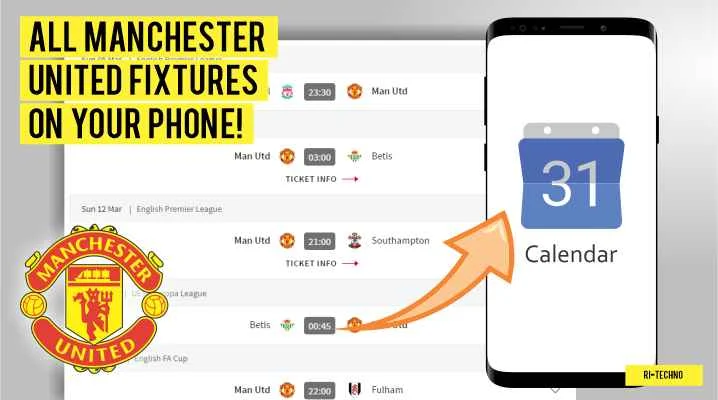
If you're a Manchester United fan, you never want to miss a Manchester United game. As a fan of the Red Devils, you always want to stay updated with their upcoming fixtures, and there's no better way to do that than adding their fixtures to my phone's calendar app.
In this tutorial, I will show you how to add Manchester United's full-season fixtures to your phone's calendar in just a few easy steps. Whether you use an iPhone or an Android phone, this tutorial will work for both. Not only will this tutorial save you time, but it will also make sure you never miss another Manchester United game again.
Adding Manchester United fixtures to your phone's calendar app has many benefits. Firstly, you can always stay up-to-date with their upcoming fixtures, so you never miss a game. Secondly, you can set reminders for each game, ensuring that you're ready to watch or listen to the game wherever you are. Finally, you can share your calendar with friends and family, making it easy to plan a game-watching party or trip to Old Trafford.
I recently tried this tutorial myself, and it was effortless to set up. Now, I have Manchester United's fixtures for the entire season on my phone's calendar app, and I never have to worry about missing a game. The best part is that the tutorial only took a few minutes to complete, and I can now share my calendar with fellow Manchester United fans.
Now, let's dive into the tutorial and add Manchester United fixtures to your phone's calendar app.
How to Add Manchester United Fixtures to Your Phone's Calendar
- Open your browser and log in to the Gmail account that you use on your phone. If you're an iPhone user who doesn't use Google Calendar, you can skip this step.
- Open a new tab and go to the Official Manchester United website to sync the calendar: https://calendar.manutd.com/

- If you're using Google Calendar, click the "Sign in with Google" button. If you're an iPhone user who doesn't use Google Calendar, skip this step and go directly to step 6 (Fill in the questionnaire).
- Select the Google/Gmail account that is connected to your smartphone.
- Click the "Allow" button if the MU calendar system asks for access such as: "Man Utd Calendar wants to access your Google Account."
- Fill in the questionnaire, such as country of origin, date of birth, and marketing information. If you don't want to receive marketing information or offers, select the NO button. If you want to receive them, select the YES button. Once you've finished filling out the form, click the "NEXT STEP" button.
- Next, you will be asked to choose the calendar app you are using. There are three options: Google Calendar, Apple, and Microsoft Outlook. Since I'm using an Android phone, I'll select Google Calendar. If you choose Apple Calendar, you may be asked to log in to your Apple account to sync the calendar. Just follow the prompts that appear.
- Once all the steps have been completed, you'll see a notification that the match schedule will soon appear on the calendar you selected. It will say something like: "Manchester United matches will appear in your Google Calendar shortly." That's it!
To view all Manchester United match schedules on your phone calendar, simply open the calendar app on your device. If there are no issues, all the football match schedules for Manchester United will appear in your calendar. If you're using Google Calendar, you can visit this website to see the contents of the calendar associated with the Gmail account you use: calendar.google.com.
The schedule is still not showing up on your phone calendar?
Have you completed all the steps, but the Manchester United match schedule is still not showing up on your phone calendar? If so, follow the steps below:
- Open the calendar app on your device, then go to "Settings" (Click the main "Menu" button and open the "Settings" section).
- On the settings page, scroll down and look for "Manchester United Matches." Click on it to open the settings page.
- Make sure the Sync option is active. If it's already active, try deactivating and reactivating it.
- Done. Check the main calendar page again and make sure all the Manchester United match schedules for the full year are showing up.
With this method, you will always stay up to date with the Manchester United match schedule. If necessary, you can set alarms or notifications a few hours or minutes before the match starts.
We hope this tutorial on how to add Manchester United match schedules to your phone calendar is helpful. If you have any questions, please leave them in the comments section as usual. Remember to be a wise user!
Also read:
- Hogwarts Legacy: Was Blasphemed, Now Breaks Viewership Records on Twitch
- Here's the complete Steam Sales and Fests 2023 schedule: mark your calendars!
- This F1 22 Player was Caught Cheating and Disqualified Immediately
- How Much an iRacing Game Price for Beginner (Entry-Level)
- Top 5 Most Realistic Racing Games for PC

 Rindi Putra
Rindi Putra

No comments